Connect your GoDaddy domain to Kardow
To use your GoDaddy domain with Kardow, you need to add two A records in your DNS settings.
These records ensure your domain points to your Kardow workspace correctly.
Step 1: Open your domain in GoDaddy
- Log in to your GoDaddy account.
- Go to Domains and select the domain you want to connect.
- Click DNS or Manage DNS to open your DNS settings.
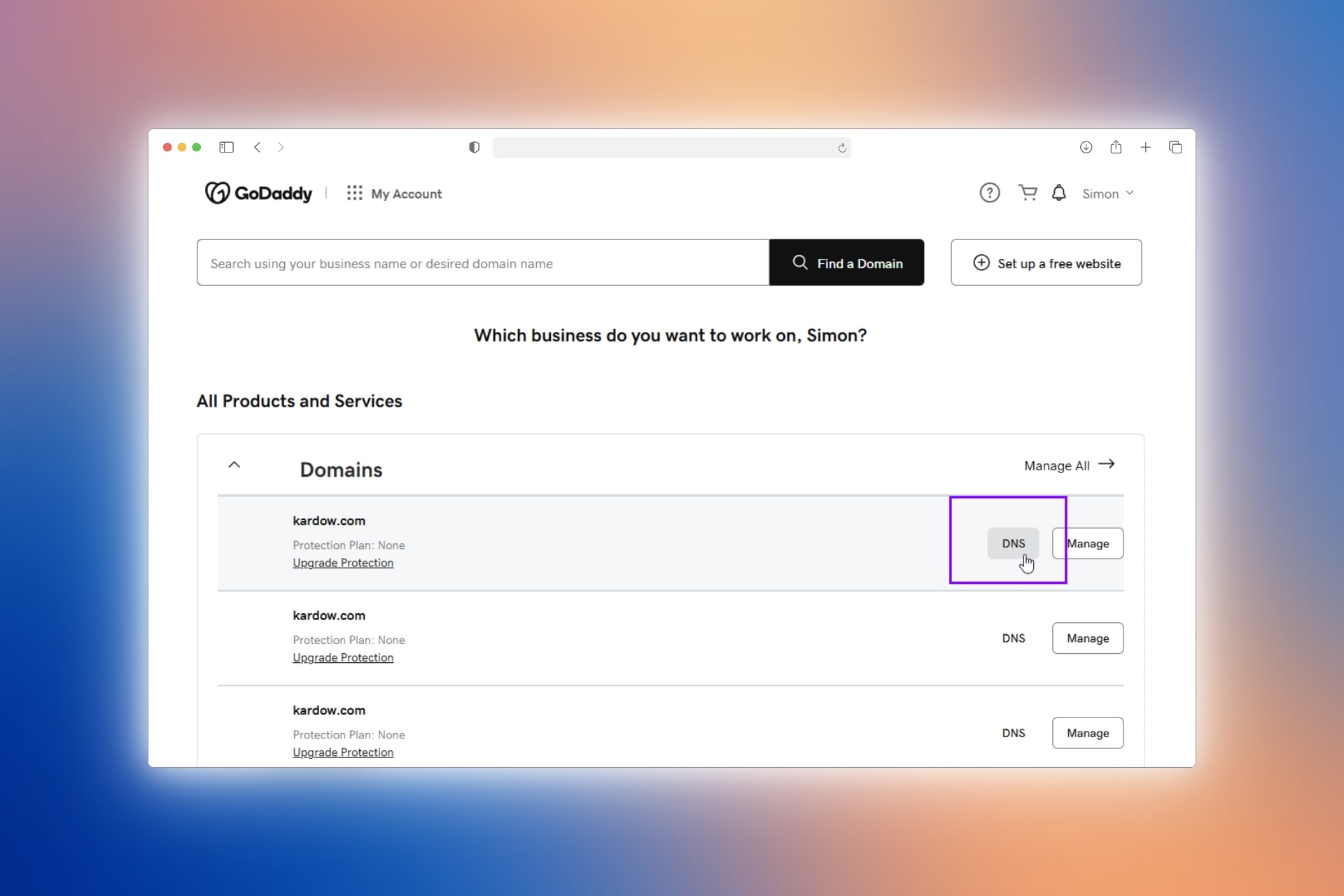
Step 2: Get your DNS records from Kardow
- In your Kardow dashboard, go to Settings → Custom Domain.
- Enter your domain (for example,
figmajob.com). - Click Verify domain.
- Kardow will show you two A records to add in GoDaddy.
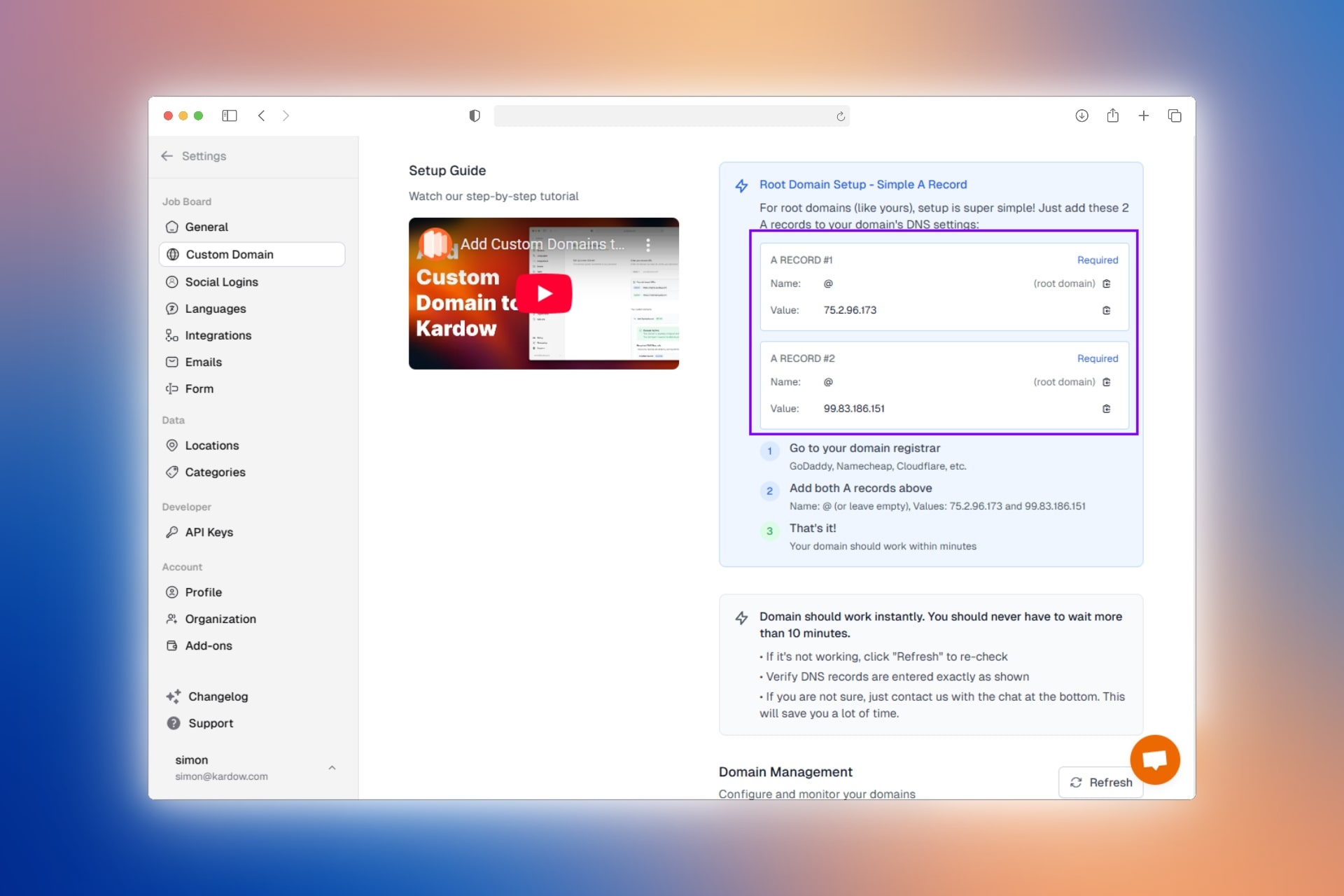
Step 3: Add the A records in GoDaddy
Add both records exactly as shown below:
| Type | Host | Value |
|---|---|---|
| A | your domain (e.g. figmajob.com) | 75.2.96.173 |
| A | your domain (e.g. figmajob.com) | 99.83.186.151 |
Notes:
- The Host field can usually be left empty or set to
@if GoDaddy requires it. - Leave TTL as the default value.
- Do not enable forwarding or proxy options.
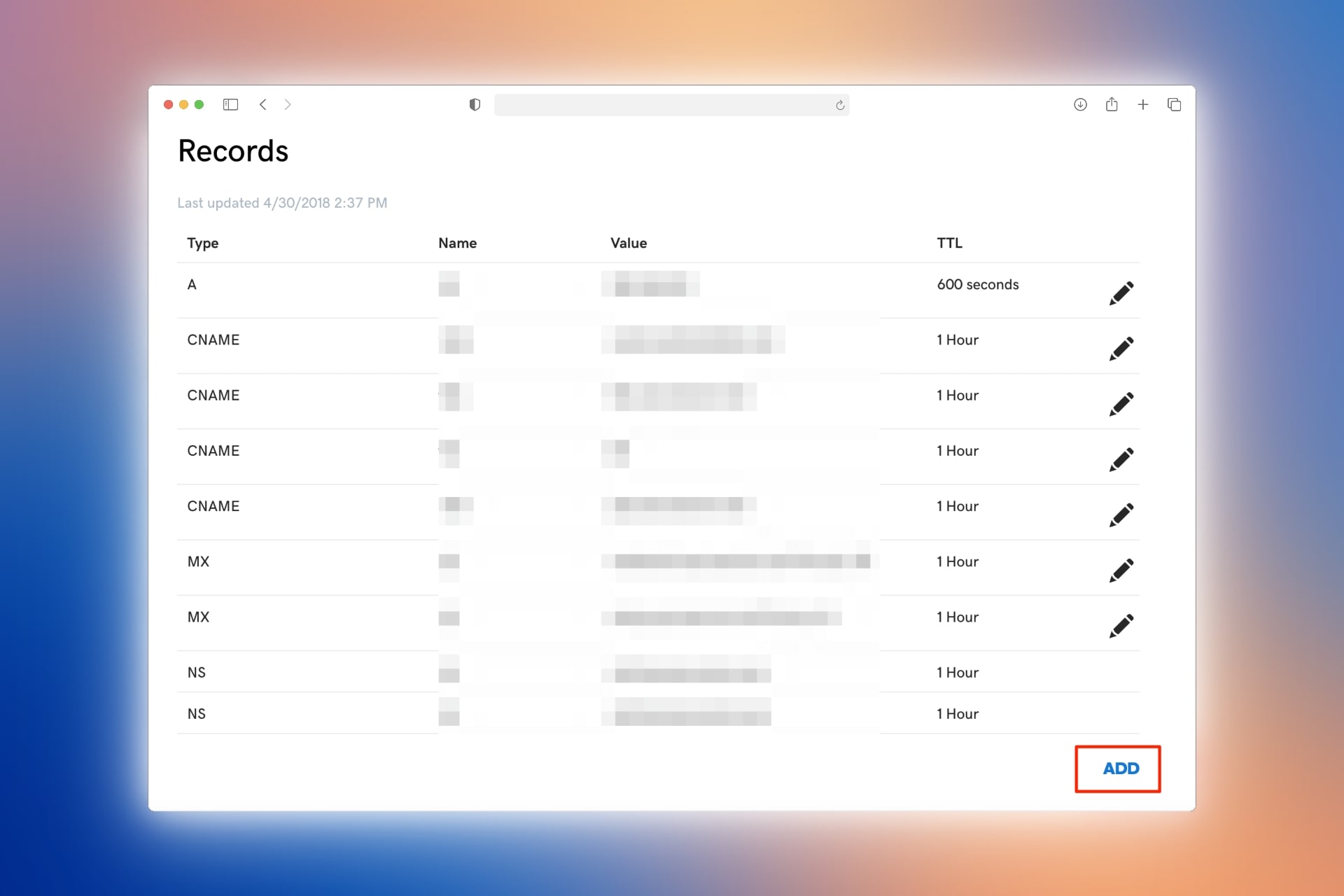
Click Save after adding each record.
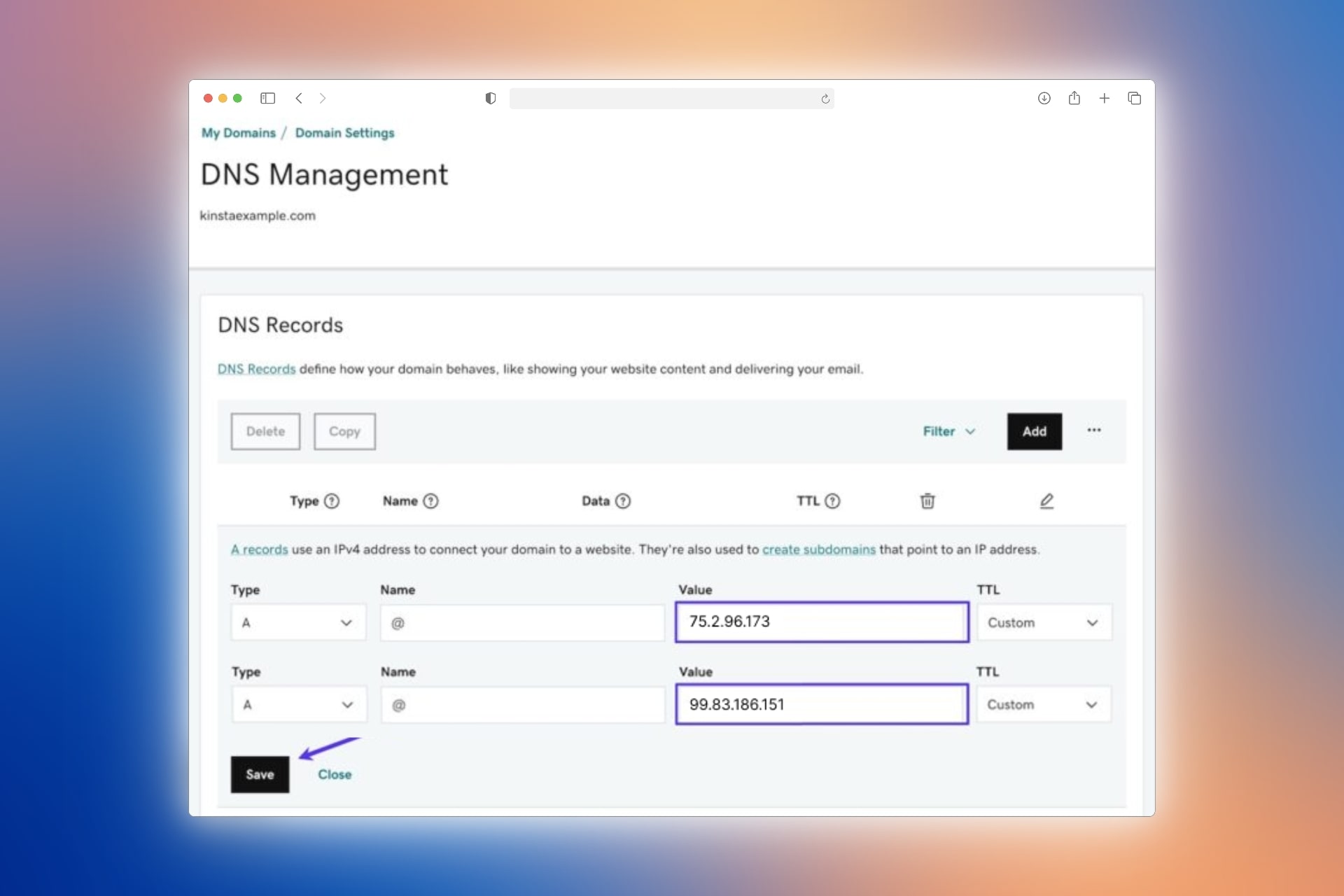
Step 4: Verify your domain in Kardow
- Return to your Kardow dashboard.
- Click Verify DNS once both A records are saved in GoDaddy.
- Wait a few minutes for the verification to complete.
You’ll see a success message once your domain is active.
Notes
- Always copy the exact values from Kardow.
- Avoid editing unrelated DNS records in GoDaddy.
- DNS changes may take up to a few hours to fully propagate.
- If verification fails, double-check that both A records were added correctly, then retry.
✅ Once verified, your GoDaddy domain will point directly to your Kardow workspace.